Since when does Shakespeare have tips for naming images?
While the Bard was many things—author, playwright, poet—as far as we know, he wasn’t a graphic designer. But we think the witches of Macbeth were onto something when they warned of Double Trouble. How so?
What happens if you accidentally use two images with the exact same name? When you’re designing, it’s common to use images from several different folders, such as one for photos, one for vector art, and another for logos. Or you might have images sorted into folders by subject. Seems logical, right?
Our pretend project is a nifty poster for a Shakespearean festival. See Figure 1. Of course we have a couple graphics of Will himself. We also have a graphic of the 3 witches from Macbeth. These images are in different folders on the hard drive, but—gasp!—two of them have the same name. It isn’t a problem, yet. See Figure 3. In the Links palette they have different preview icons. So far, so good.
Now we package our project, send it to the printer, and the double trouble begins. You simply can’t have two files with the same name in a folder. So the packaging process handily appends an underscore and the number 1 after it comes across the second file with the Woodcut name. See Figure 4. 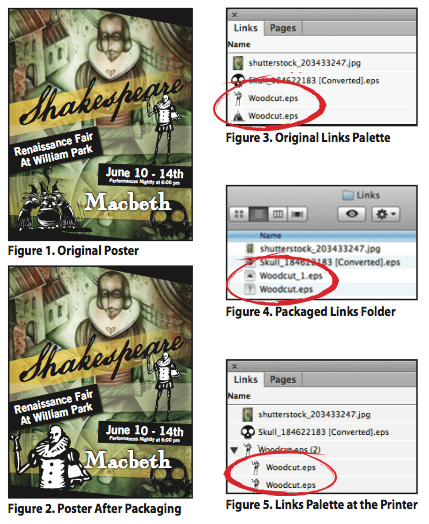
This eliminates the problem of two images with the same name residing in a folder together. Unfortunately, the Links palette in the InDesign file isn’t looking for an image with the name Woodcut_1.eps. So when the printer opens the file and re-establishes the links…yup, both images automatically link to the file named Woodcut.eps, while Woodcut_1.eps is completely ignored. See Figure 5. Instead of 2 different images with the same name, we now have the same image placed twice, once in each location.
The poster now looks decidedly incorrect compared to the original design. See Figure 2. However, on its own, it doesn’t look glaringly wrong. Will prepress catch this during the preflight? On a simple one- page poster, they might. Then again, they’re not familiar with your project. They’re looking for missing images, not evaluating design choices. It’s unlikely prepress will have any idea this has happened in a publication with numerous pages and hundreds of images.
What can you do to prevent this? Keep an eye on your Links palette and double check any instances where an image name appears more than once. After you “package,” browse through the collected Links folder and look for any images that have an underscore and number appended to the end of the name. Verify that the naming was intentional and not something that happened during packaging. Lastly, check your proof carefully when you receive it. You know your project better than anyone else and are the most likely person to spot this kind of error.
If you have questions about naming your images or packaging your files, please contact us!

