What it is and Why You Should Avoid it!
OR: What do you mean avoid it? Isn’t it a super-cool, rich-black substitute?
Ah, the mysterious registration swatch, designed for manually drawing crop marks. How often do you do that? Seldom? Never?
Certainly there are some legitimate uses for this swatch. However, in our corner of the printing world, all the programs we use do a much better job of automatically generating crop marks than we could ever do manually.
It seems a shame to waste a swatch, though, doesn’t it? Hmmm… it looks like black. And it’s a 4-color ink, meaning it should be nice and heavy and dark. So maybe it could be used as a rich black. Wouldn’t that be a good use for it? No. Let’s say that again. No. One more time. No.
Why Not Use the Registration Swatch?
Yes, it’s true that it looks black, but it’s not. In reality, when you lay down 100% of all 4 process colors, you get something resembling dark mud. In addition, 400% ink exceeds most printers’ ink coverage limits. Our limit at Crescent Printing is 300%.
In a previous article we covered the appropriate uses of standard black, 2-color rich black and 4-color rich black. “Registration” should never be used in place of any of those choices. Simply put, unless you actually need to draw a registration mark, you should pretend this swatch doesn’t exist.
How to Get Rid of the Registration Swatch
Wouldn’t it be great if the registration swatch simply wasn’t in the swatches palette? Especially in InDesign, since it sits right below “Black.” This unfortunate choice of location has caused more than one designer to accidentally hit “Registration” when they meant to click “Black.”
Why not just delete it? Problem solved! Or it would be if you could actually delete the registration swatch. It’s impossible. You also can’t edit it, so if you’ve accidentally colored all the text in your 300 page catalog with “Registration” and now need to change it, you’re in for some long days in front of your computer. (Unless you used “Paragraph Styles,” in which case you’re a genius. You can simply change the color once and have it applied throughout. Good job!)
Although we’re stuck with it for now, you can move the swatch in the InDesign palette to make it harder to click it by mistake.
With InDesign launched, but no files open, grab the registration swatch and drag it to the bottom of the list in the swatches palette. A change made like this with no documents open will be reflected in any new documents you make from that point on.
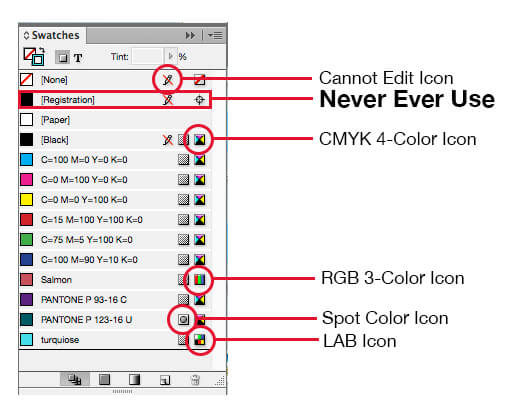
If you have questions about the registration swatch, the swatches palette, or need help with a specific project, please contact us!


